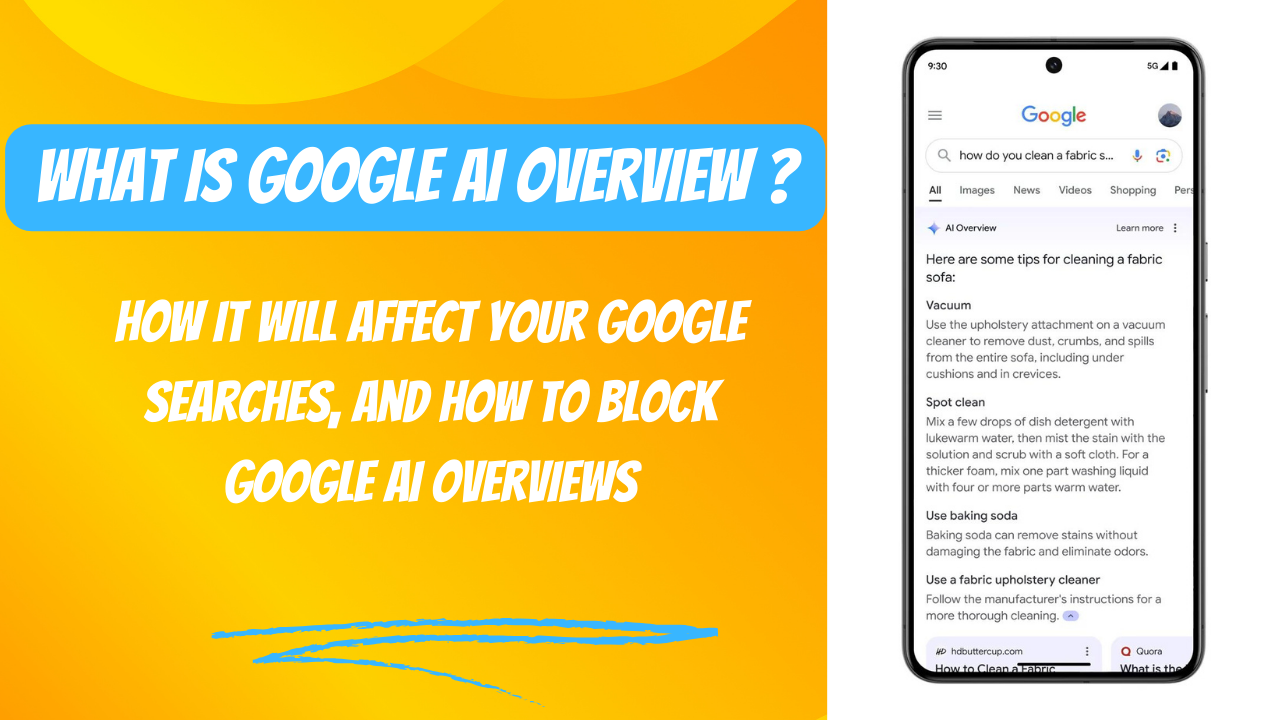Google AI Overview :We have noticed that Google searches look different now than before showing mixed results. Most tech companies have said that AI is the future of search and now the future has arrived. Google has begun rolling out AI Overviews. When a user searches for many queries in Google above the traditional search results different AI-generated answers and summaries are shown to users. Not all searches will get an AI Overview, but queries that can be presented with summarised results will be. The change is rolling out across the U.S., and the company plans to expand it to worldwide users by the end of the year.
Now a lot of users have questions can we turn off AI Overviews in Google search?
Now AI Overviews are a part of Google search and will show up if your queries trigger them. But you can whittle results by filtering for web links (navigate to the “more” tab and tap/click on “web” to filter) to get something closer to the legacy results page that perhaps you’re looking for. Check below for more details about Google AI Overview and how we can block it.
How can you tell where the summaries are from?
Don’t worry, the AI’s sources will be cited. Website links will be listed within the AI Overview summary.The real question is, will users take the time to look at the sites from which the summaries have been generated or continue to research beyond the summary? It’s hard to know just yet so early in the search shift.
Liz Reid, vice president of search at Google, wrote in a blog post that “links included in AI Overviews get more clicks than if the page had appeared as a traditional web listing for that query.”
How to block Google AI Overviews from appearing in your search results
While there is no dedicated “off” button for Google’s AI Overviews, there are a few ways you can keep them from appearing in your search results.
How to turn off Google’s AI Overviews feature
The first option is the simplest: Use Google’s new Web tab. On the search results page, click the More button (it’s at the end of the line of tabs for News, Videos, Images, etc.) and select Web from the drop-down menu that appears. This new Web filter takes things back to basics, removing obstructions like AI summaries, ads, answer boxes, and more from your search results. That way you just get a plain old web page with none of the frills — AI-powered or otherwise.
Step 1 : Select the More tab
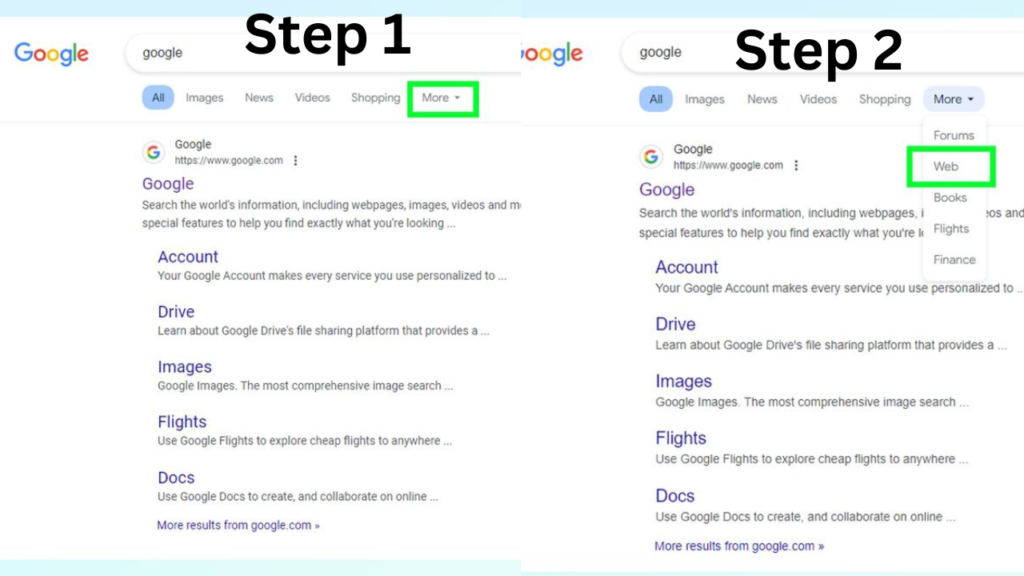
Enter your search query into Google, and then select the More tab next to Images, News, Videos, etc.
Step 2: Select the Web search filter
Click Web on the dropdown menu that appears.
There’s another, significantly more elaborate option as well that automatically sends your searches directly to the Web tab, which I’ll go into below. It only takes a minute or two to set up, and then you don’t have to select the Web tab every time you search for something new. Unfortunately, neither of these workarounds function on Chrome on Android or iOS at the moment. However, you can use a different mobile browser, such as Firefox, to get it to work.